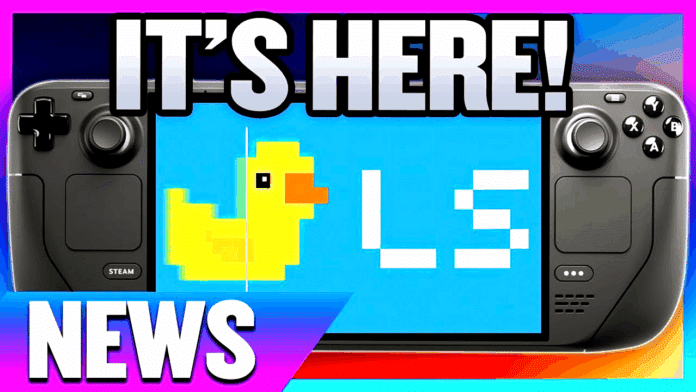Lossless Scaling has been ported to SteamOS. I’ll show you how to install and use it.
Lossless Scaling is an app that allows you to do two main things: scale games in a low resolution to a higher resolution and increase the FPS of games with frame generation. The app is particularly popular in the handheld community because it enables higher frame rates and resolutions with the slower hardware of portable PCs.
However, there was always a catch: The app is only available on Windows – or at least it was. In the meantime, Lossless Scaling has been ported to SteamOS and can therefore be used on the Steam Deck, among other things.
I’ll show you how to install it and what other limitations there are.
How to install Lossless Scaling on the Steam Deck
First of all, you need to own Lossless Scaling. The app costs 6.89 euros and is available on Steam. If you have a gaming PC or a Windows handheld in addition to the Steam Deck, the seven euros are well worth it. This allows you to use frame generation in games and apps that do not normally support this function.
Once you have added lossless scaling to your Steam library, you need to proceed as follows:
- Install Lossless Scaling on the Steam Deck, but do not run it – the app is still not compatible.
- Switch to desktop mode.
- Open the terminal.
- Enter the following command: curl -sSf https://pancake.gay/lsfg-vk.sh | sh
- Confirms with Enter.
- Confirms with “1” and then with “Y”.
Now Lossless Scaling is ready to use on your Steam Deck – or another handheld with SteamOS.
How to use Lossless Scaling on the Steam Deck
The functionality of the app is still limited compared to the version on Windows. The namesake upscaling function is not yet available. However, you can already use frame generation to double or even triple your frame rate.
Currently, the use is still somewhat cumbersome:
- Navigate in Steam to the game in which you want to activate the feature.
- Click or tap on the gear icon on the right and then on “Properties”.
- In the “General” tab of the start options, enter the following text:
ENABLE_LSFG=1 LSFG_MULTIPLIER=2 LSFG_FLOW_SCALE=0.75 %COMMAND%

This is what these settings do:
- ENABLE_LSFG=1: This activates LSFG (Lossless Scaling Frame Generation).
- LSFG_MULTIPLIER=2: This number determines the factor by which your base FPS should be multiplied. With 2, your FPS is doubled. You can also use 3 or even 4, but this requires significantly more GPU power, which is why I do not recommend it for the Steam Deck;
- LSFG_FLOW_SCALE=0.75: The “Flow Scale” in Lossless Scaling determines how detailed the movement between the images is analyzed. A higher value provides better image quality but requires more processing power, while a lower value improves performance but leads to increased graphics artifacts and other graphics errors such as ghosting. 0.75 uses 75 percent of the resolution and provides a good balance of performance and image quality.
Alternative method with Decky plugin
The YouTuber Deck Wizard has developed a Decky plugin that allows you to access the most important settings of Lossless Scaling directly via the quick menu. This makes it a little easier to use, but also a little cumbersome.
The installation steps are quickly explained:
- Update Steam Deck to the latest version of SteamOS.
- Download and install the Decky Loader .
- Download the Lossless Scaling plugin (ZIP) .
- Enable developer mode in the Decky Loader.
- Install lossless scaling extension via ZIP file in Decky Loader.
After installation, you can easily access Lossless Scaling and its settings via the quick menu of your Steam Deck.
There are, however, two catches: A restart is required for each game to apply changes. If you want to deactivate frame generation, for example, you have to switch it off in the plugin and then quit and restart the game. The second catch: You still have to add a small text to the start options of the game for every game in which you want to use lossless scaling:
〜/lsfg %command%
What you must also consider
This port is still at a very early stage, which is why there may still be bugs in some games. There are also a few general things you should definitely know about frame generation via lossless scaling:
FPS limit: It is recommended to limit your frame rate to half of the screen refresh rate before doubling it with LSFG. This will ensure that your gaming experience remains as constant and smooth as possible.
- Example 1: Limit the FPS on the Steam Deck OLED to 45 FPS and use LSFG to achieve a constant 90 FPS on the 90 Hz screen of the handheld
- Example 2: Doubles the FPS on a game that only supports 30 FPS, such as Red Dead Redemption 2, to 60 FPS. No manual FPS limit is necessary here.
Input delay: The generation of intermediate frames increases the input delay when playing. I therefore recommend that you do not use it in games where you are reliant on fast reactions. I like to use it for slow RPGs, for example.
Lossless scaling on the Steam Deck is an important step
Lossless scaling is one of the most important reasons for me in favor of Windows handhelds. With the porting of the app, Steam Deck and co. can finally benefit from probably the best 7 euros I’ve spent on Steam.
With this app, it is possible to run the 90 Hz display of the Steam Deck OLED at 90 FPS for most games. With the Steam Deck LCD, it is still possible to play games that are limited to 30 FPS at 60 FPS.
Currently, the implementation is still a little awkward, but it shouldn’t be too long before the other functions and the user interface of Lossless Scaling are also supported under SteamOS.
If you decide to try out the app yourself on the Steam Deck or another handheld with SteamOS, I’d love to hear about your experiences in the comments below!