PvE or PvP? We introduce you to the different game modes. We also explain how you can create dedicated servers and what the status of offline mode is.
The survival game V Rising became a top seller on Steam overnight and has the potential to become the next survival hit. But there is still some confusion: Is this PvE or PvP? Can I play it as a single player at all – or is it not worth it? And do I really need an internet connection or can I play offline?
We shed some light on this – not too much, of course, we don’t want to get burnt out! – and introduce you to all the game modes of V Rising in this article. We also explain how you can create dedicated servers and what the state of offline mode is.
Table of Contents
V Rising: PvE and PvP servers
PvE – recommended for 1-4 players
The PvE servers are well suited for beginners. Here you don’t have to worry about being robbed by other players and can explore the world at your own pace. If you want to play alone on one of the online servers, this is probably also the best place for you.
The size of your clan is limited to a total of four players on these servers. However, you can also communicate with your neighbours, coordinate and hunt bosses together. Activate the local voice chat by pressing the mouse wheel. Enter opens the global chat. With the command /local, you can switch to the local chat and communicate in writing with the people around you.
PvP – recommended for 3-4 players
If you want to play alone, the PvP server should perhaps not be your first choice. A clan size of at least three vampires is recommended here. As the name suggests, you will not only fight against the wild creatures, vampire hunters and bosses of Vardoran, but also against other players. They can storm your fortress and confiscate your belongings.
By the way: If you are new to one of the PvP servers, you will initially be immune to the attacks of other players for 60 minutes. You can use this time to craft weapons and equipment and to build your first four walls.
Full Loot PvP – recommended for 4 players
If the normal PvP servers don’t offer enough challenge, you can increase the difficulty and choose one of the Full Loot PvP servers. Basically, everything works here like on the conventional PvP servers. However, when you die, you lose all the loot you are carrying. This can be quite painful if you don’t make it back to your fortress in time after a successful loot hunt.
Duo PvP – recommended for 1-2 players
The Duo PvP servers are a little easier to play. Here you can accept a maximum of one additional person into your clan. However, this also means that you will not have to deal with larger opposing vampire gangs. If you want to play alone in PvP, these servers are probably best suited for you.
Create a private game
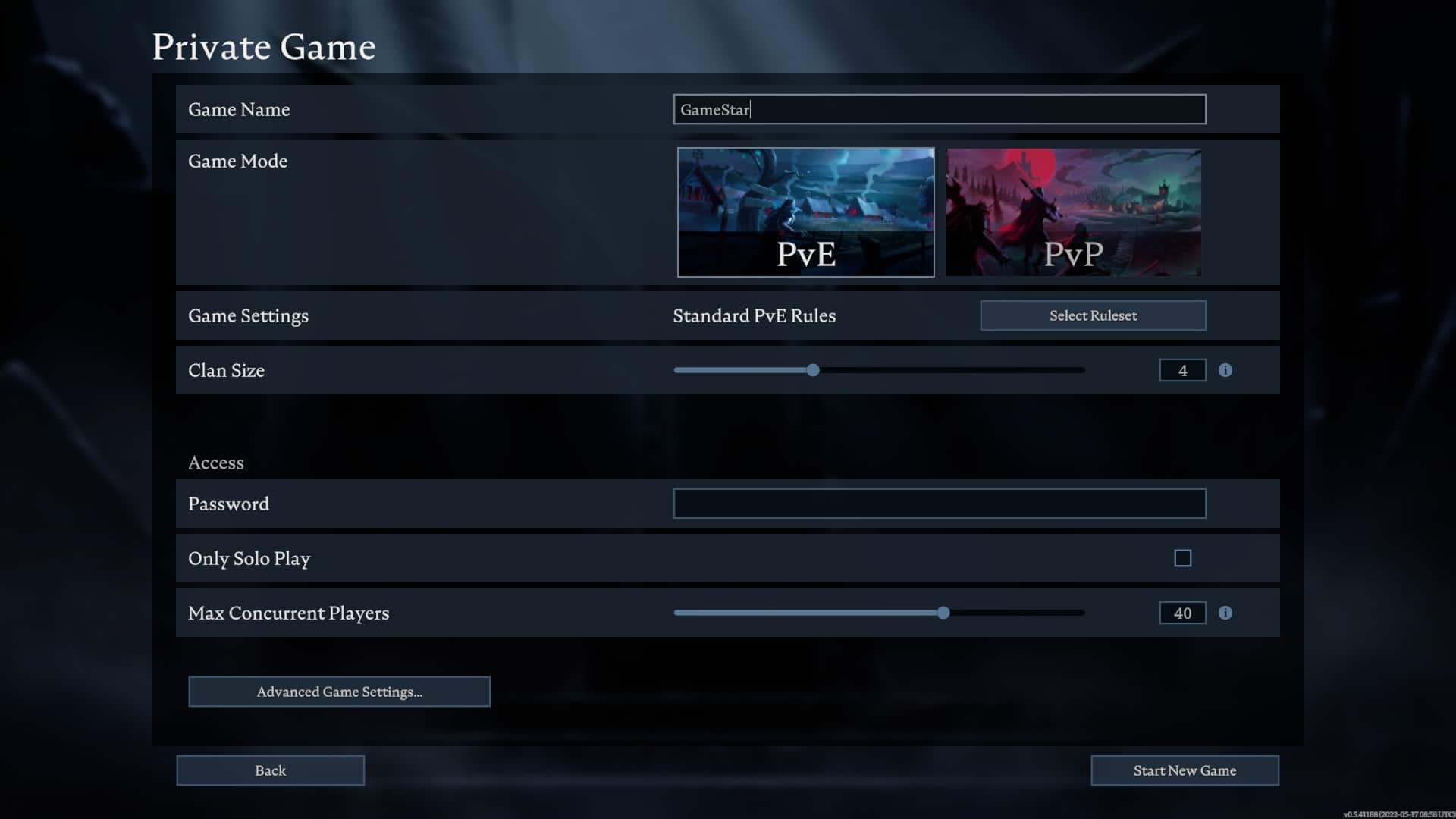
In addition to the existing online servers, V Rising also offers you the possibility to create a private game. Here you can set all the rules yourself. Do you want to play PvE or PvP? Are only single players allowed? How big can a vampire clan be? How many players should be allowed to play on the server?
How many players should be allowed to play on the server?
How do I join a private game? If you want to join a private game, you have to select “Online Play” and click on “Find Servers” at the bottom right. At the top of the bar you will now see a button that shows you the advanced settings for the server search. Unfold these settings and you can now search directly for the name of your private game in the search field. Or you can click on the “Direct Connect” button and enter the IP or ID of the server directly.
Host dedicated servers
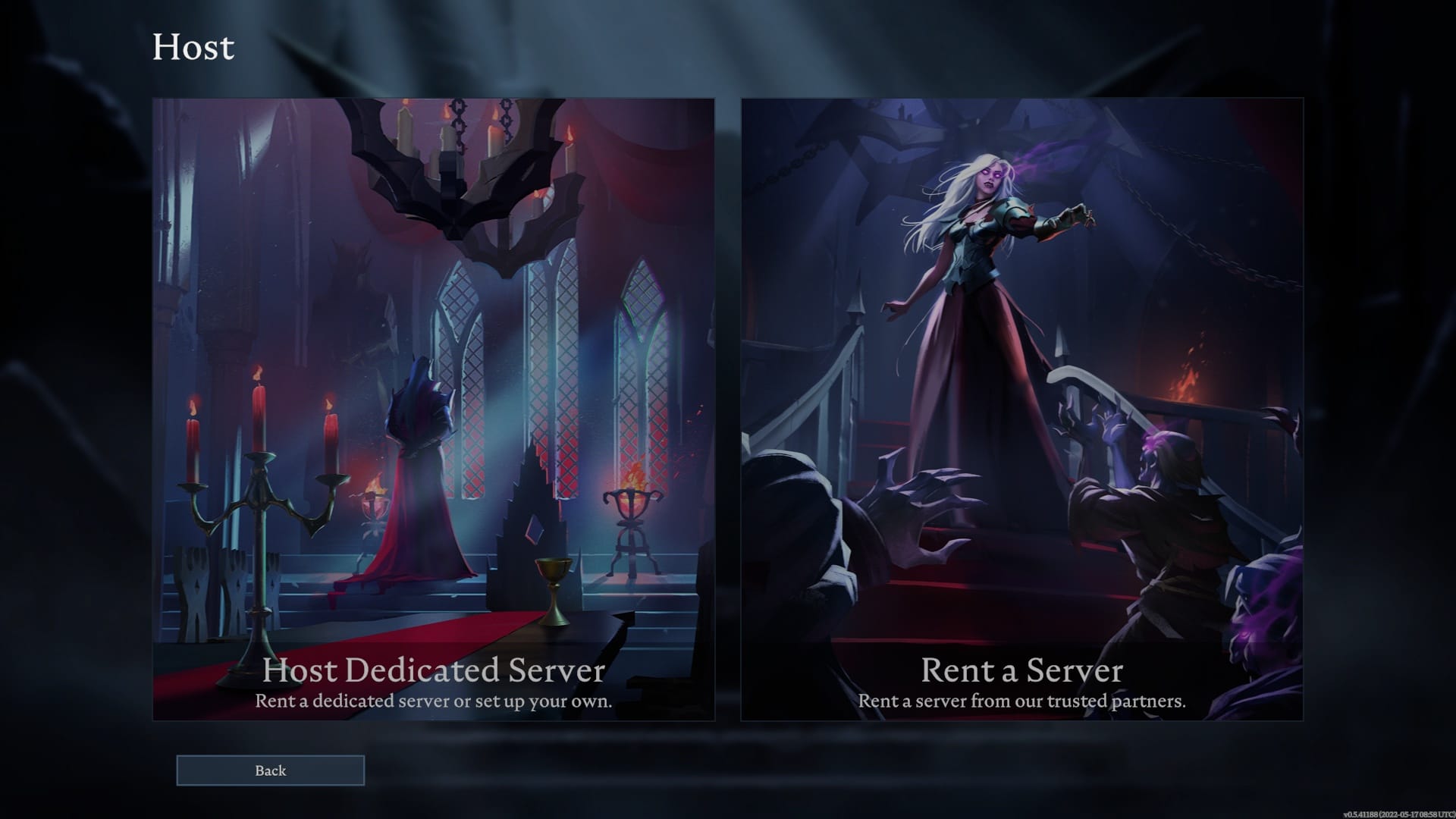
Create a dedicated server
Variant 1: Steam CMD
Download Steam CMD for Windows and unzip the files into a new folder.
Download Steam CMD for Windows and unzip the files in a new folder.
- Execute the file steamcmd.exe . Now enter anonymous in the last line in the window Steam☻login and confirm with Enter.
- Now, after logging in, type in the last line Steam☻App_update 1829350 and confirm again with Enter. This starts the download of the server files.
Once the download is complete, you can enter - Steam☻exit and press Enter to close the application. If you want to install an update on your server, follow steps 2 to 4.
In your Steam CMD folder you should now see a folder with the name steamapps . First open this folder and then the folder common Here you should find all your dedicated servers that you have created with Steam CMD. Open the folder VRisingDedicatedServer
Here you can now edit the file start_server_example.bat edit. To do this, right-click on it and click on Edit.
Here you can give your server a name. You can also add further parameters here. On the github.com website you can get an overview of the possible settings - For more settings: Open your VRisingServer_Data folder, then StreamingAssets and then Settings Here you should find the two files ServerGameSettings.json and ServerHostSettings.json .
ServerGame: Here you can set parameters related to the game, such as damage modifications.
ServerHost: Here you can set additional settings for your server, such as a port or password. Don’t forget to save the file once after making your changes. - Launch Server: Return to the folder VRisingDedicatedServer and execute the file start_server_example.bat .
- Join Server: Start V Rising, click on Play, search for servers and enter the port or server ID here via Direct Connect or search for the name of the server in the search field. Now all you have to do is join the server.
Variation 1: Steam CMD
Download Steam CMD for Windows and unzip the files in a new folder.
- Execute the file steamcmd.exe . Now enter anonymous in the last line in the window Steam☻login and confirm with Enter.
- Now type in the last line after login Steam☻App_update 1829350 and confirm again with Enter. This starts the download of the server files.
Once the download is complete, you can enter - Steam☻exit and press Enter to close the application. If you want to install an update on your server, follow steps 2 to 4.
In your Steam CMD folder you should now see a folder with the name steamapps . First open this folder and then the folder common Here you should find all your dedicated servers that you have created with Steam CMD. Open the folder VRisingDedicatedServer
Here you can now edit the file start_server_example.bat edit. To do this, right-click on it and click on Edit.
Here you can give your server a name. You can also add further parameters here. On the github.com website you can get an overview of the possible settings - For more settings: Open your VRisingServer_Data folder, then StreamingAssets and then Settings Here you should find the two files ServerGameSettings.json and ServerHostSettings.json .
ServerGame: Here you can set parameters related to the game, such as damage modifications.
ServerHost: Here you can set additional settings for your server, such as a port or password. Don’t forget to save the file once after making your changes. - Launch Server: Return to the folder VRisingDedicatedServer and execute the file start_server_example.bat .
- Join Server: Start V Rising, click on Play, search for servers and enter the port or server ID here via Direct Connect or search for the name of the server in the search field. Now all you have to do is join the server.
Variation 2: Install V Rising Dedicated Server via Steam
You can save steps 1 to 5 if you install the VRisingDedicatedServer folder directly via Steam. In your Steam library you should find the application V Rising Dedicated Server under Tools. If you install it, Steam will automatically download the files to your Steam folder SteamLibrary – steamapps – common – VRisingDedicatedServer
Now follow the instructions from step 6
Rent a server
Alternatively, you can rent a server from a third-party provider such as g-portal.com for a fee. Here you have the choice between different server plans or you can put together your own configuration.
Once you have rented a server, you can log in to the website to make changes and customise the server to your gaming needs.Can I play V Rising offline?
No, currently there is no possibility to play the vampire survival game offline. Your private servers also need an internet connection. On their Discord server, however, the developers now announced:
“We are prioritising [the ability to play offline] to be available as soon as possible. […] We estimate that offline play will already be available in the next few days, maybe even sooner ”
How do you play V Rising? Do you prefer to play alone or in a clan? Do you prefer the PvE servers or do you much prefer going for each other’s throats in PvP? Feel free to tell us about your experiences in the comments


